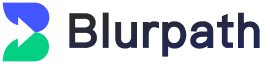Essential for Web3 Freebies: How to Efficiently Manage Multiple Accounts Using Chrome Browser?
Essential for Web3 Freebies: How to Efficiently Manage Multiple Accounts Using Chrome Browser?
In the world of Web3, freebie projects attract numerous players due to their low entry barrier and high
returns. However, with platforms continuously upgrading their risk control mechanisms, managing multiple
accounts, IP isolation, and browser fingerprinting have become critical issues.
This article will detail various methods of opening multiple instances in Chrome, as well as how to combine
proxy IPs and fingerprint browsers to enhance account survivability, reduce the risk of bans, and make your
Web3 freebie journey smoother.
Why Do Web3 Freebie Players Need Chrome Multi-Account Management?
- Prevent Account Linkage and Reduce Ban Risks
Many Web3 projects track users through IP addresses, cookies, and browser fingerprints. Operating multiple
accounts on the same device might be flagged as "abnormal" activity.
- Increase Efficiency in Managing Multiple Accounts
Chrome multi-account management allows handling several accounts simultaneously on one device, reducing
the hassle of frequent logins and logouts.
- Isolate Different Projects to Avoid Mutual Impact
Using different Chrome windows can keep each project isolated, preventing an issue with one account from
affecting others.
Methods of Opening Multiple Instances in Chrome
Method 1: Chrome User Profiles (Official Recommendation)
Suitable for users who have multiple Web3 accounts requiring long-term stable management.
Advantages:
✅ Each user profile has independent cookies, extensions, and browsing history
✅ Simple operation, utilizing built-in Chrome features
Steps:
- Open Chrome browser and click on the profile icon
- Click "Add" to create a new user profile
- Name the new profile and select "Create desktop shortcut"
- Log into different Web3 accounts within the new browser window
Method 2: Using Fingerprint Browsers (For Advanced Needs)
Ideal for users requiring advanced fingerprint isolation.
Advantages:
✅ Each account simulates a different device environment
✅ Can be paired with proxy IPs to enhance account safety
Recommended Fingerprint Browsers:
- AdsPower (suitable for cross-border marketing)
- BitBrowser (suitable for e-commerce and freebies)
Method 3: Chrome Incognito Mode + Multiple Windows
Suitable for temporary login needs without strict isolation requirements.
Advantages:
✅ No need for additional software
✅ Prevents residual history and cookies
Disadvantages:
- ❌ Cannot truly isolate browser fingerprints
- ❌ Not recommended for long-term use
Enhancing Account Security by Combining Proxy IPs
Relying solely on browser multi-instance management isn't enough to fully protect accounts. To further reduce
the risk of being detected by platforms, it's advisable to combine proxy IPs.
How to Choose Suitable Proxy IPs?
- Avoid cheap public proxy IPs that are easily banned
- Recommend using residential proxy IPs (like Blurpath proxies)
- Opt for services with large IP pools
Practical Tips to Avoid Bans
- Try not to frequently switch accounts
- Mimic real user behavior patterns
- Regularly clear browser caches and cookies
- Use different proxy IPs for different accounts
Conclusion
Mastering Chrome multi-instance management skills is essential for efficiently managing multiple accounts for
Web3 freebie players. Whether using Chrome user profiles, fingerprint browsers, or incognito mode, choose the
most suitable method based on personal needs.
If you're currently participating in Web3 freebie projects, try these methods to make your operations safer
and more efficient!