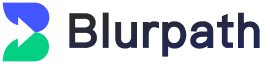Step-by-Step Guide to Configure Proxy in Microsoft Edge Browser: Unlock Global Access in 3 Steps
Step-by-Step Guide to Configure Proxy in Microsoft Edge Browser: Unlock Global Access in 3 Steps
Have you ever encountered the following issues?
- You try to access overseas websites or download resources, only to be blocked by "regional
restrictions"?
- You attempt to use AI tools or social media platforms but face frequent disconnections and failed loads?
- Your business operations or data research is limited by your local network environment, reducing
efficiency?
The solution? Proxy IP configuration — a simple yet powerful method to bypass these barriers.
In this guide, we'll walk you through how to set up a proxy using Microsoft Edge, one of the
most widely used browsers, combined with Blurpath Static Residential Proxies, allowing you to
unlock global content with ease.
1. Why Use a Proxy IP? These 3 Benefits Will Surely Benefit You!
✅ 1. Bypass Regional Restrictions & Access Global Resources
Whether it's TikTok, Reddit, Twitter, or international news sites and academic databases, proxy IPs allow you
to simulate being in another country — breaking free from geographical limitations. Whether you're a student,
professional, or cross-border operator, this opens up new possibilities for information access.
✅ 2. Improve Stability & Enhance Online Privacy
A proxy server masks your real IP address, enhancing privacy and security while also bypassing local network
instability that may cause lagging or connection failures. This makes your online experience smoother and more
secure.
✅ 3. Empower Business Operations & Cross-border Research
For e-commerce sellers, marketers, and researchers, proxies are indispensable tools. By switching IP addresses
across different regions, you can simulate user behavior in target markets, enabling ad testing, data
scraping, and multi-account management — significantly boosting productivity and reach.
2. Preparation: Choose Blurpath Static Residential Proxy for Reliable Proxy Setup
Among numerous proxy service providers,
Blurpath stands out as a trusted choice for users
worldwide. We offer high-quality static residential IPs from countries including the US, UK, and Southeast
Asia, featuring:
- Clean & Untainted IPs: All sourced from real home broadband connections, with no
history of abuse
- Long-Term Fixed IPs: Ideal for account nurturing, registration, login, and other
stability-critical tasks
- Global Coverage: Supports multiple countries and cities, meeting diverse needs
- High Compatibility: Fully compatible with major browsers, fingerprint browsers, and
automation tools
- Fast & Stable Connections: Optimized for high-concurrency and low-latency scenarios
【Getting Started】
1. Visit the official website:
https://blurpath.com
2. Register an account and access the dashboard
3. Select "Static Residential IP" and choose your preferred country and quantity
4. After payment, you will receive the following proxy details:
- IP Address
- Port Number
- Username / Password (if authentication is enabled)
3. Set Up Microsoft Edge Proxy in 3 Simple Steps
Step 1: Open Windows Proxy Settings
Since Microsoft Edge relies on system-level proxy settings, you need to configure it via the operating system
first.
Navigate to:
Settings > Network & Internet > Proxy
Under the "Manual proxy setup" section, click the "Set up" button.
Step 2: Enter Proxy Information Provided by Blurpath
Enable the "Use a proxy server" option and enter the following:
- Server Address (IP): Input the IP address obtained from Blurpath
- Port Number: Fill in the corresponding port
- Optionally check "Don't use the proxy server for local addresses"
If your proxy requires username/password authentication, Edge will prompt you for credentials upon first visit
to a webpage. Simply enter the provided info.
Step 3: Save and Test the Connection
Click
Save, then restart the Edge browser to ensure the changes take effect.
To verify the proxy is working correctly, visit the following websites:
Check if the displayed IP matches the one you configured. If so, your proxy setup was successful!
4. Common Issues & Solutions
| Issue |
Possible Cause |
Solution |
| Can't access web pages |
Incorrect IP or port entered |
Double-check proxy info from the dashboard |
| Frequent login prompts |
Proxy requires authentication |
Check "Save credentials" or use auto-login script |
| Slow internet speed |
Unstable proxy line or public IP used |
Use Blurpath's dedicated static residential IPs for better performance |
| Still showing local IP |
Proxy not properly enabled or conflict |
Restart browser or PC; recheck proxy settings |
✅ Conclusion: Let Edge Be Your Gateway to the World
Whether you're looking to break regional limits, conduct market research, manage social media accounts, or
train AI models, combining Blurpath Static Residential Proxy with Microsoft Edge
browser proxy setup offers a highly effective, easy-to-deploy solution.
Start today — mastering proxy usage isn't just about technical know-how, it's about unlocking greater freedom
and efficiency in your digital journey. Whether you're a beginner in cross-border operations or an experienced
digital marketer, learning to use proxy IPs is your first step toward smarter, faster, and more secure online
experiences.