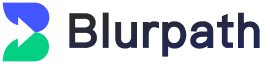
Related Articles
How Enterprises Can Choose High-Quality Short-Term Proxy IPs: IPWO Advantages and Application
Scenarios
How Enterprises Can Choose High-Quality Short-Term Proxy IPs: IPWO Advantages and Application
Scenarios
By choosing the right package based on your business
needs, you can
enhance work efficiency and data security. Whether you are involved in data mining, web scraping, or
brand
monitoring, high-quality short-term proxy IPs can meet your demands effectively.
2025-03-02
How to Choose the Right IP Proxy Service for Your Needs
How to Choose the Right IP Proxy Service for Your Needs
Choosing the right IP proxy service requires careful consideration of your specific needs. Whether
you are an e-commerce operator, digital marketer, cybersecurity professional, or individual user,
there is a suitable proxy service available.
2025-03-02
The Benefits of Using Proxy IP
The Benefits of Using Proxy IP
Proxy IPs offer numerous benefits, including privacy protection, bypassing restrictions, enhanced
security, and increased access speed
2025-03-03