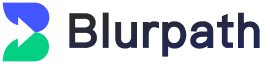Why You Should Switch to a Public DNS
Why You Should Switch to a Public DNS
When you type google.com into your browser, how does your computer know where to go? That’s thanks to something called DNS (Domain Name System)—the internet’s address book.
But here’s the thing: using your default DNS (usually provided by your internet provider) may not be the best choice. Switching to a faster and more secure public DNS can significantly improve your browsing experience.
What Is DNS, and Why Change It?
DNS translates domain names like one website into IP addresses like 104.20.190.5. Without it, you’d have to memorize IP addresses for every website.
Most ISPs assign DNS servers automatically—but these default servers often come with issues:
① Slow speeds, especially during peak hours
② Security risks like DNS hijacking or spoofing
③ Privacy concerns, since ISPs may log and sell your DNS queries
That’s where public DNS servers come in.
Benefits of Using a Public DNS
Switching to a trusted public DNS can offer:
① Faster website loading due to better global infrastructure
② Stronger privacy, as some DNS providers don't log your queries
③ Improved security, with built-in protection against malicious sites
④ Content filtering, useful for parental control or workplace setups
⑤ More reliability, avoiding outages or DNS poisoning from ISPs
Top Public DNS Providers to Try
Here’s a quick comparison of the most popular and trusted public DNS services:
| Provider |
IPv4 Address |
Key Features |
| Google DNS |
8.8.8.8 / 8.8.4.4 |
Fast, reliable, widely supported |
| Cloudflare |
1.1.1.1 / 1.0.0.1 |
Very fast, strong privacy, DoH/DoT |
| Quad9 |
9.9.9.9 / 149.112.112.112 |
Threat blocking, privacy-first |
| OpenDNS |
208.67.222.222 / 208.67.220.220 |
Custom filtering, family options |
| CleanBrowsing |
185.228.168.9 / 185.228.169.9 |
Adult content filtering |
√ Want better security? Try Quad9.
√ Want better speed? Try Cloudflare.
√ Want parental controls? Try CleanBrowsing.
How to Switch Your DNS (Quick Guide)
Changing your DNS only takes a minute and works on all systems. Here’s how:
On Windows:
① Go to Control Panel → Network and Sharing Center
② Click Change adapter settings
③ Right-click your current network → Properties
④ Select Internet Protocol Version 4 (IPv4) → Properties
⑤ Choose Use the following DNS server addresses
⑥ Enter new DNS, e.g. 1.1.1.1 and 8.8.8.8
⑦ Click OK to apply
You can also use apps like Cloudflare’s 1.1.1.1 to switch easily on mobile devices.
How to Check If It Works
To verify your new DNS is active:
① Run nslookup google.com in Command Prompt or Terminal
② Visit dnsleaktest.com to see which DNS servers you're using
③ Use DNS Benchmark (Windows) or Namebench to test speed and performance
Final Thoughts
Switching to a public DNS is one of the simplest ways to improve your internet:
① Speed up web browsing
② Block malware and phishing sites
③ Stop ISPs from logging your activity
④Set up content filters if needed
Try it today with 1.1.1.1, 8.8.8.8, or 9.9.9.9, and enjoy a faster, safer, and more private online experience.