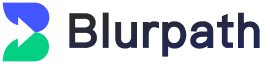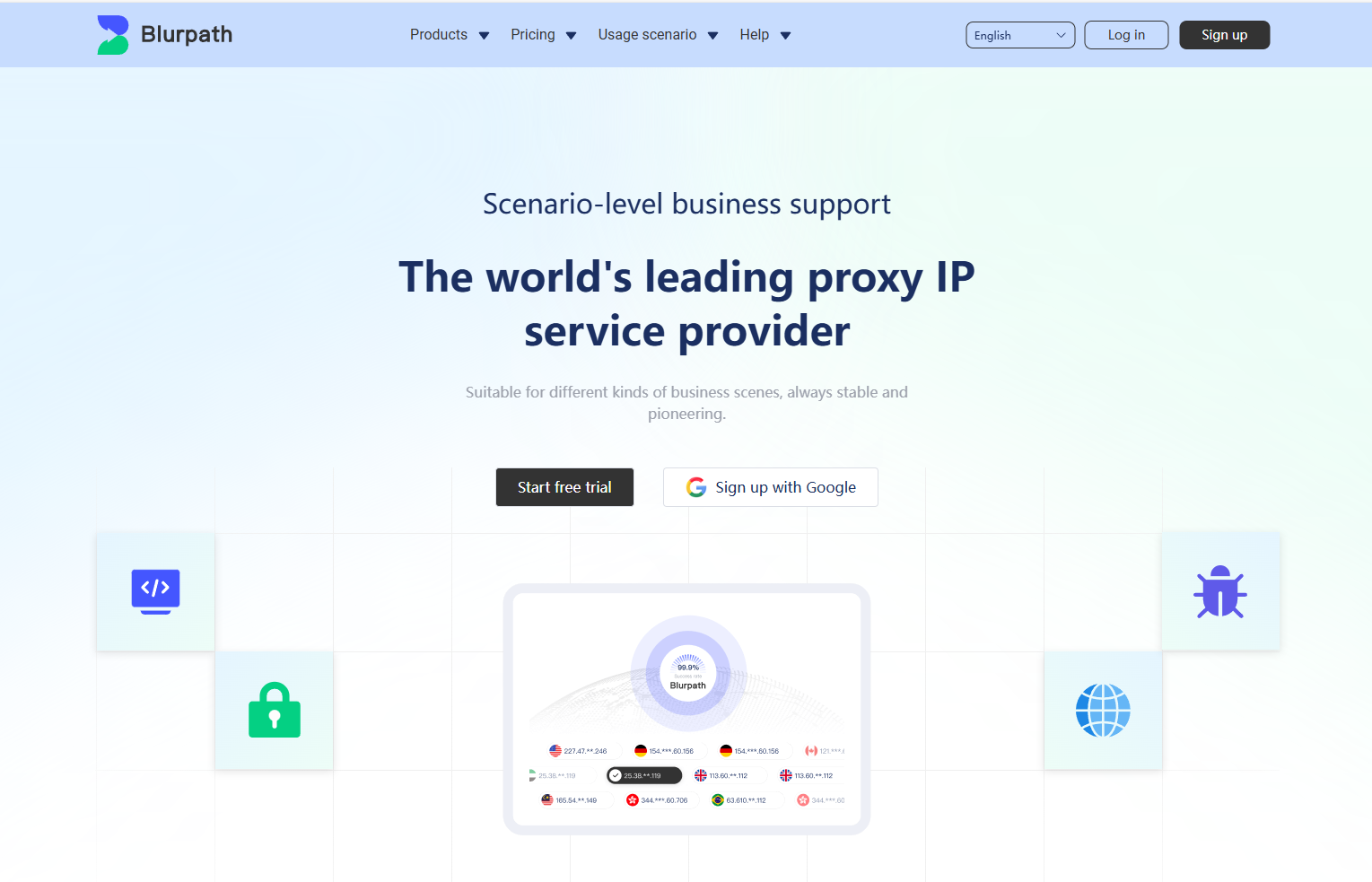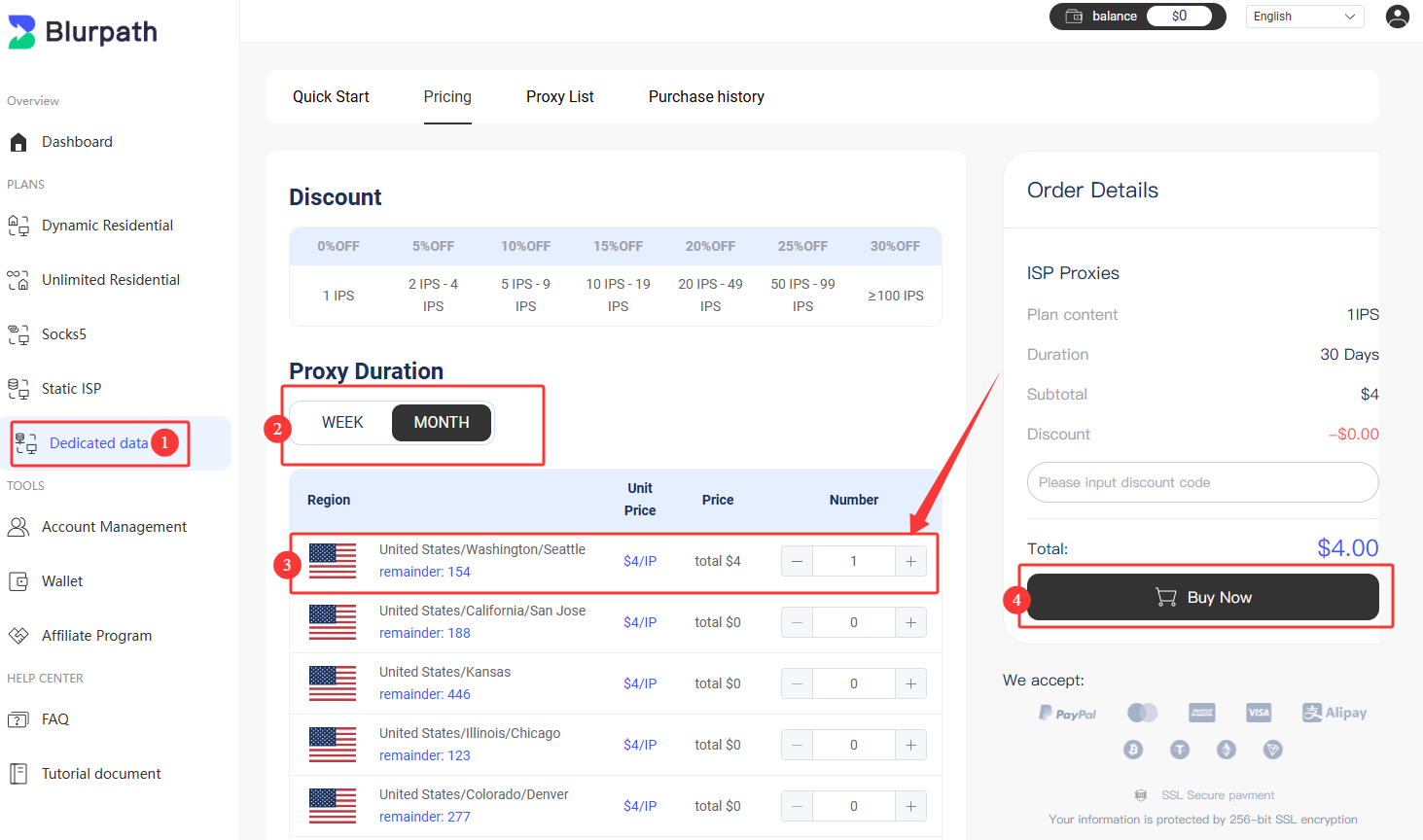Datacenter Proxies Quick Start Guide
Datacenter Proxies
Quick Start Guide
Datacenter proxies act as an intermediary between the client and the server. These proxy servers assign users
IP addresses that do not belong to Internet Service Providers (ISPs) but are instead sourced from third-party
cloud service providers.
In this guide, you can learn more about how to purchase and use Blurpath datacenter proxies.
Register for a Blurpath Account
Before you start using Blurpath static residential proxies, register an account first.
Visit the official website homepage and click [Start Free Trial] to sign up.
Purchase Blurpath Datacenter Proxies Package
After completing your account registration, select the Datacenter proxy package you wish to purchase from your
dashboard.
- From the left-hand menu, select Dedicated data
- Then click [Pricing] to open the Datacenter Proxy package
purchase interface.
- On the package purchase page, choose the duration of the Datacenter IP: weekly, monthly, or quarterly。
- Select the IP region that meets your needs
- After making your selections, click [Buy Now] button to proceed to the
payment process.
- On the payment screen, select your preferred payment method
- Click the payment to complete the transaction.
Note: If you have a coupon code, enter it in the coupon code field.
Payment Methods Supported by Blurpath
- Wallet
- Credit Card
- Cryptocurrency
- PayPal
- Alipay
Once you've completed the package purchase, you can start using Blurpath Datacenter proxies.
Get Datacenter Proxies from Your Dashboard
- Go to the dashboard and select Dedicated data
- Click Proxy List button to enter the IP list details interface
You can view the following information about the IP in the list:
- IP and port information
- Proxy username and password
- Country/region where the IP is located
- Remaining time for the IP
- Purchase time of the IP
Using Datacenter Proxies
You can test your Datacenter proxies by executing a cURL command in a terminal or other environment. Use the
following command to send a query to http://myip.ipip.net.
curl -x IP:Port -U "td-customeI-USERNAME:PASSWORD" http://myip.ipip.net
Please note:
- Replace
IP:Port with the actual IP address
and port number you obtained from Blurpath.
- Replace
USERNAME:PASSWORD with the proxy
username and password you set up in your Blurpath account.
Other
We've compiled tutorials on integrating Blurpath Datacenter proxies with third-party tools to help you get
started.
View
Documentation.