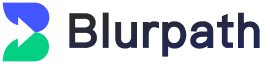Google Chrome Multi-Open with Independent IPs: Three Easy Methods
Google Chrome Multi-Open with Independent IPs: Three Easy Methods
In network environments, to avoid being blocked by platforms or improve data scraping efficiency, using
independent IPs for multi-open operations has become a common requirement. Especially in Google Chrome, how to
efficiently achieve multi-open with independent IPs has become a key focus for many users.This article
introduces three methods to help you successfully implement multi-open and use multiple IP addresses
independently when using Google Chrome.
Implementing Multi-Open with Independent IPs Using Proxy Servers
By setting up proxy servers, each browser window or tab can be assigned a different IP address. Proxy servers
act as intermediaries that replace your local IP when making requests, avoiding IP conflicts during multi-open
operations.
Steps:
- Choose a Proxy Service Provider
Depending on your needs, select static proxies for long-term use or dynamic proxies for scenarios
requiring frequent IP changes.
- Configure Proxies
Use plugins like SwitchyOmega or Proxy SwitchySharp within Google Chrome to set up proxies. After
installation and configuration, each tab or window can utilize different proxy IPs.
- Launch Multiple Browser Windows
Ensure each window uses a different proxy, guaranteeing each window has an independent IP address.
The advantage of using proxy servers is their simplicity and flexibility, allowing you to choose different
types of IP addresses based on requirements. For instance, residential proxy IPs provided by Blurpath offer
higher stability and anonymity, ideal for large-scale operations.
Utilizing the "Guest Mode" for Multi-Open
Google Chrome's "Guest Mode" allows you to create a new incognito browsing environment within the same
browser, where each guest mode has its own cookies, cache, and browsing history. This method enables logging
into multiple accounts simultaneously on the same device, each using different IP addresses.
Steps:
- Open Google Chrome and click on the user profile icon at the top right corner.
- Select the "Guest" option to enter a new browsing environment.
- Log into different accounts or visit various websites in the new window.
- Repeat this process to open multiple guest mode windows, each with independent browsing data.
While Guest Mode provides a completely isolated environment without needing additional plugins, it's important
to note that while the browser environments are separate, IP addresses might still be shared. Therefore,
combining this method with proxies ensures each window has an independent IP address.
Employing Virtual Machine Technology for Multi-Open
Virtual machine technology allows the creation of multiple independent operating system instances on a single
physical machine, each with distinct network settings and IP addresses. By installing Google Chrome within
virtual machines, you can fully control each VM's IP address independently.
Steps:
- Install virtual machine software such as VMware or VirtualBox.
- Set up an OS within the virtual machine and configure independent network environments.
- Configure proxies within the browser in each virtual machine to ensure each VM has a unique IP address.
- Launch multiple virtual machine instances, enabling each to browse independently with different IP
addresses.
The primary advantage of virtual machines lies in their complete isolation, allowing individual configuration
of IP addresses and network settings for each VM, perfect for users requiring high privacy protection and
operational independence. However, this approach consumes significant resources and is best suited for devices
with strong performance capabilities.
Conclusion
To achieve multi-open with independent IPs in Google Chrome, there are three common methods: using proxy
servers, utilizing browser guest modes, or employing virtual machine technology. Each method offers distinct
advantages and suits specific scenarios. Choose the most appropriate method based on your needs. Notably,
selecting high-quality proxy services (like Blurpath) ensures flexible and stable IP changes, effectively
preventing website blocks.